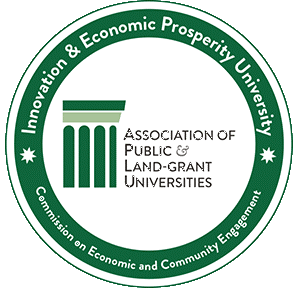Mass Video Sharing Platforms
YouTube
YouTube allows distribution of pre-recorded or live video to a worldwide audience. Videos may be marked as unlisted, which limits access to those who have received a link from the instructor. However, there is no access control, and links to unlisted videos can be freely shared.
In the context of online learning, YouTube is only useful as a platform to distribute video. Courseware aspects (such as documents, schedules, etc.) would need to be handled by other tools.
Main features
- Interaction tools are limited to an unstructured comment section.
- Each video has its own comment stream.
- There is no registration fee for viewers.
- No account is required to view.
- Zoom has the capability to livestream a meeting or webinar to a YouTube channel.
Accessibility
YouTube can use speech recognition technology to automatically create captions for your videos. These automatic captions are generated by machine and are prone to errors; always review automatic captions and make the corrections. Automatic captions may not be ready at the time that you upload a video. Processing time depends on the complexity of the video's audio.
A recommendation is to ask program participants if they require special accommodations (such as closed captioning, etc.) prior to the sessions and make accommodations, as necessary.
Security and Safety Recommendations
If you create video material for a class, consider doing the following:
- Publish videos as “unlisted” rather than “public” and distribute the links.
- Disable or monitor comments closely.
- Do not share links to unlisted videos in a public place such as a website. Share links only with registered participants.
- Do not include identifiable images of current or former program participants (students) in video.
Here are some additional recommendations for video recordings:
- Dress appropriately: Instructors and other adults appearing in videos must be dressed in appropriate attire.
- Have an unidentifiable neutral background: The setting must use a neutral background and not reveal private spaces inside a home.
Cost
Free to use for content creators and viewers. Advertisements may appear before, during, and after videos.
Like YouTube, Facebook is great for distributing video (both live and recorded) far and wide. However, participants must join Facebook, which is subject to a 13-years-and-up age requirement. Like YouTube, the platform is advertising supported.
Main features
- Supports private groups, which limits access to a group of participants
- Group owners can post messages and start open-ended discussions in addition to video.
- Zoom has the capability to livestream a meeting or webinar to a Facebook page.
Accessibility
Unlike YouTube, Facebook does not automatically caption videos. You may upload a caption file that you have created elsewhere.
Security and Safety Recommendations
- Create a private page for a class, rather than a public page.
- Monitor all page activity closely.
- Do not include identifiable images of current or former program participants (students) in video.
Here are some additional recommendations for video recordings:
- Dress appropriately: Instructors and other adults appearing in videos must be dressed in appropriate attire.
- Have an unidentifiable neutral background: The setting must use a neutral background and not reveal private spaces inside a home.
Cost
Free to join Facebook.
Team Collaboration Tools
Microsoft Teams
Microsoft Teams has both synchronous and asynchronous features. An instructor can create a team for a program, and then invite the students into the team using their email addresses. While MSU uses Microsoft Teams campus-wide as part of Spartan 365, MSU’s implementation of Teams is not recommended for use for programs involving non-MSU participants.
However, Microsoft Teams is available free to anyone, even very large groups, but with some features unavailable. This non-MSU affiliated version of Microsoft Teams may be viable for a program.
Features not available in the free version include: Scheduled meetings; recording of meetings; phone calls and audio conferencing; some management features; and per-user settings.
Main features in the free version include:
- Chat
- Video meetings with many participants (but only 4 participants will show up on screen)
- File storage
- Can create multiple channels (based on a topic of interest) within a team
- Can easily share files and distribute assignments
- Can conduct polls and quizzes
- Most features can be used through a web interface, but a native application is also available for Windows, Macintosh, Android and iPhone devices.
Accessibility
When sharing or storing files, make sure that they are accessible to all participants, including those with disabilities. The preferred form is a native file format like Microsoft Word, Excel, PowerPoint, etc. A PDF file can be made accessible, but it requires knowledge and effort to do so; it does not happen automatically. If you are including videos, make sure to caption them.
Security and Safety Recommendations
An integral feature of Teams is group and one-on-one chat. Chat content cannot be directly monitored by someone outside the chat participants. Team owners may disable chat and posting features for students, if desired. Students will still be able to reply to posts by instructors.
Cost
Free
Skype
Skype is a Microsoft-owned competitor to Zoom with many similar features. It supports up to 50 participants in a video call, while Zoom supports much larger sizes. Skype can integrate Microsoft’s Office applications and OneDrive within a meeting.
Accessibility
Skype allows use of a screen reader, such as Narrator (built into Windows) or NVDA for the basic program features (making and answering calls), and in the chat window.
Security and Safety Recommendations
All participants in a Skype call can record the call, including screen sharing. All participants will be alerted if a call is being recorded.
Other recommendations include:
- Dress appropriately: Instructors and other adults appearing in videos must be dressed in appropriate attire.
- Have an unidentifiable neutral background: The setting must use a neutral background and not reveal private spaces inside a home.
- Do not share meeting information (links, passwords) in a public place; communicate this information directly to registered participants only.
Cost
It is free for Skype-to-Skype communication over the Internet (connecting cell phones or landlines requires purchasing per-minute credits).
References
Video Creation and Editing
Camtasia
Camtasia is a screen capture and video editing tool well-suited for creating instructional video. Camtasia shares many features with professional video production software like Adobe Premiere but is much more approachable for a beginner. When the editing is complete, Camtasia can export the production in a variety of standard video formats for uploading to YouTube, Facebook, MediaSpace, or other video hosting sites.
Main features
- The screen recorder component can capture all or part of your computer display.
- The program can record from your computer’s webcam and microphone simultaneously with the screen capture.
- Once the recording is complete, the various video and audio elements can be edited within the program into a final product using a familiar video timeline interface.
- Other video elements, like stock clips or material recorded on an external camera, can be added (these video elements can be cut, moved in time, overlaid, etc. to produce the final edit).
- Basic titles, graphics, and transitions can be added. A library of templates for graphic elements is included.
- Audio tracks may be combined and adjusted.
Accessibility
Video captions may be added using an automatic speech-to-text tool within the program and then manually edited and adjusted to correct inevitable errors. Caption quality is affected by audio quality and speech patterns. You may also use the built-in caption capability of hosting platforms such as YouTube and MediaSpace.
Security and Safety Recommendations
- Dress appropriately: Instructors and other adults appearing in videos must be dressed in appropriate attire.
- Have an unidentifiable neutral background: The setting must use a neutral background and not reveal private spaces inside a home.
Cost
From the MSU Tech Store: TechSmith is currently offering free Camtasia and SnagIt Licensing through https://msu.onthehub.com to all faculty and staff through June 30th, 2020. When this free licensing period expires, end users will have to visit https://techstore.msu.edu to purchase a full license going forward.
Resources
Content Creation Tools
Prezi
Prezi is a tool for “visual storytelling” through animated presentations. A presentation starts with a broad overview, and by panning over and zooming into it, more detail is revealed. It is not necessary to engage with the presentation in a linear manner; the viewer can move backward and forward and drill down as desired. Presentations are created on Prezi’s platform, and must be viewed there as well (analogous to watching a video on YouTube).
Accessibility
While the animated, zooming interface Prezi offers is engaging and fun (and according to some studies enhances comprehension compared to a static slide deck), animations are NOT accessible. Screen readers cannot read all aspects of a presentation. Prezi is not ADA compliant, and does not meet MSU standards for accessibility.
Security and Safety Recommendations
Do not share links to program content in a public place like a website; communicate this information directly to registered participants only.
Cost
Prezi is a “freemium” subscription service, with a free basic offering, and three tiers priced at $7.00, $19.00, or $59.00 per month, which provide more features. The basic level is sufficient for creating educational presentations.
References
Padlet
Padlet is an online collaboration tool consisting of message boards. A padlet has a theme or topic, and then a series of posts from the instructor and/or students, consisting of text notes, uploaded documents, linked or uploaded video and audio clips, maps, screen captures, etc. A padlet might be used for group discussion, or for each student to reflect on lesson material. A padlet may be used on its own or embedded into a learning platform such as D2L or Google Classroom. It can be used in a synchronous or asynchronous style.
Accessibility
Padlet’s website states that the product is “basically compatible” with screen reader software, but they are working on improving accessibility.
Security and Safety Recommendations
Do not share links to program material in a public place like a website; communicate this information directly to registered participants only.
Cost
Padlet offers a free trial consisting of three padlets. Continued use requires a subscription: $12.00/month or $99.00/year for one teacher, or $1,499.00 per school per year.
References
- Sample gallery
- Teachers Grade Everything: Padlet, an Online Bulletin Board Tool
- Accessibility and Padlet
Kahoot!
Kahoot is a platform for running online quizzes and polls consisting of original material or questions drawn from a pre-existing library. Students can play individually or in teams. Questions can include images and videos. Games can be live, with everyone playing together, or as a student-paced challenge. Games can be created and run through a browser or with a dedicated app on a device.
Accessibility
The Kahoot! website states “We aim to be compliant with the Web Content Accessibility Guidelines (WCAG) version 2.0, to an AA conformance level.”
Security and Safety Recommendations
Do not share links to program materials in a public place like a website; communicate this information directly to registered participants only.
Cost
Kahoot is a subscription service. The Standard level, allowing 20 players per Kahoot, is priced at $15.00/month or $120/year. Pro (50 players) is $240.00/year and Premium (2,000 players) is $480.00/year.
References
More Online Tools and Applications
There are countless other tools that could be used as a part of an online program. Below are links to indexes and reviews.
- 75 digital tools and apps teachers can use to support formative assessment in the classroom (from Northwest Evaluation Association).