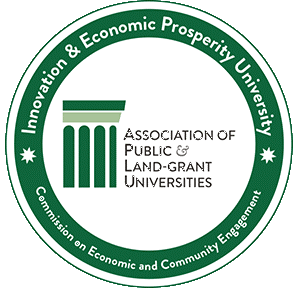*Please note that you should use your MSU Google account to create your Google Classroom.*
Google Classroom is a virtual classroom environment for document-sharing between teacher and students with the ability to provide feedback to students on assignments. Google Classroom ties together the various Google applications, like Drive, Docs, Sheets, Slides, Mail, and Calendar to create a platform for teaching. The inherent document-sharing and multi-user capabilities of the Google platform carry over to the Classroom. Teachers can create accounts for each student in advance or send an enrollment code to students which allows them to join the class.
Main features
- Assignments are created using various kinds of documents and shared with students.
- Student work is shared back with the instructor. Instructors can monitor progress and provide feedback.
- Students can work in groups and collaborate within documents.
- Chat and video meetings can be added to a Classroom.
Using Google Classroom with MSU Account
Due to security concerns it is advised that you use your MSU GSuite account to create your Google Classroom. Although this necessitates a few more steps to get everything set up you can be assured that your students’ privacy is protected and everything is as secure as possible. Below are three documents detailing the process to set up an MSU based Google classroom. In short the process consists of:
- Log in to you MSU GSuite account and create a Google Classroom.
- Send the ID office a list of all participants that will need to join your Google classroom (they will be issued FPIDs).
- Activate all FPIDs for students.
- Send each student their GSuite login information and Google Classroom class code.
Resources
- Creating an MSU Google Classroom and Activating FPIDs
- Joining a Google Classroom - Participant Instructions
- Using Google Classroom
Security and Safety Recommendations
Monitor collaborative work among students using shared documents, and monitor any chat features you use.
Accessibility
When sharing or storing files, make sure that they are accessible to all participants, including those with disabilities. The preferred form is a native file format like Microsoft Word, Excel, PowerPoint, etc. A PDF file can be made accessible, but it requires knowledge and effort to do so; it does not happen automatically. If you are including videos, make sure to caption them.